Using Claude Sonnet in GitHub Copilot
Claude 3 is currently the leading Large Language Model (LLM), significantly outperforming popular alternatives like ChatGPT and Gemini.
Equally interesting, albeit unexpected, is that Claude 3.5 Sonnet is now available as Github Copilot model, enabling developers to choose Claude 3.5 Sonnet for coding—directly in Visual Studio Code and GitHub.com
Switching to Claude does require a few steps, and this guide will walk you through the process.
Step 1: Enable Claude on github.com
Log into your github.com account and navigate to Profile -> Settings -> Copilot,
make sure Copilot is enabled in all the needed places, scroll down to
bottom of the copilot settings and set “Anthropic Claude 3.5 Sonnet in Copilot”
setting to “Enabled”.
Step 2: Switch to Claude in Visual Studio Code
In VS Code, open the Copilot chat with CMD-Ctrl-I (on a Mac, and whatever the equivalent may be on other systems) and switch the model to Claude 3.5 Sonnet in the dropdown at the bottom of the chat window:
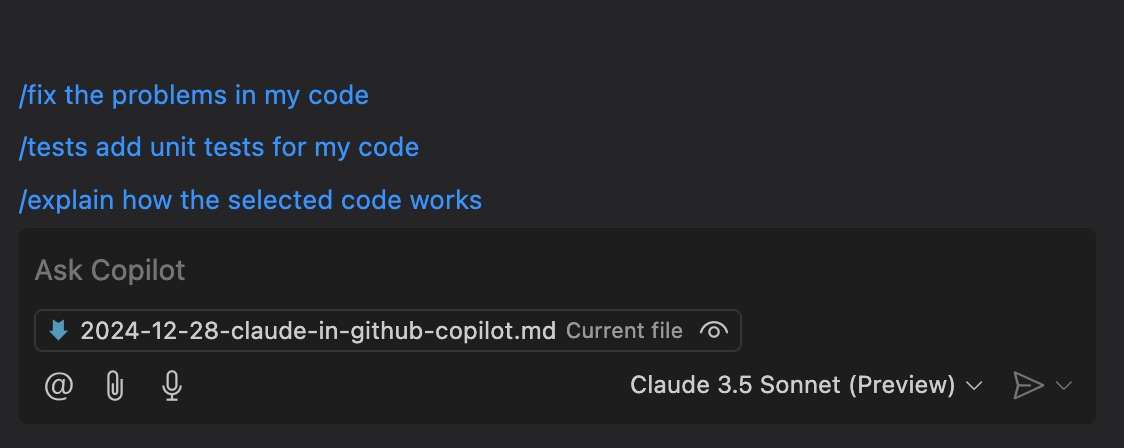
Step 3: Enable Github / VS Code in Claude
VS Code will try to access Claude and prompt you to enable it on Claude settings. You can click “Enable” in VS Code interface itself:
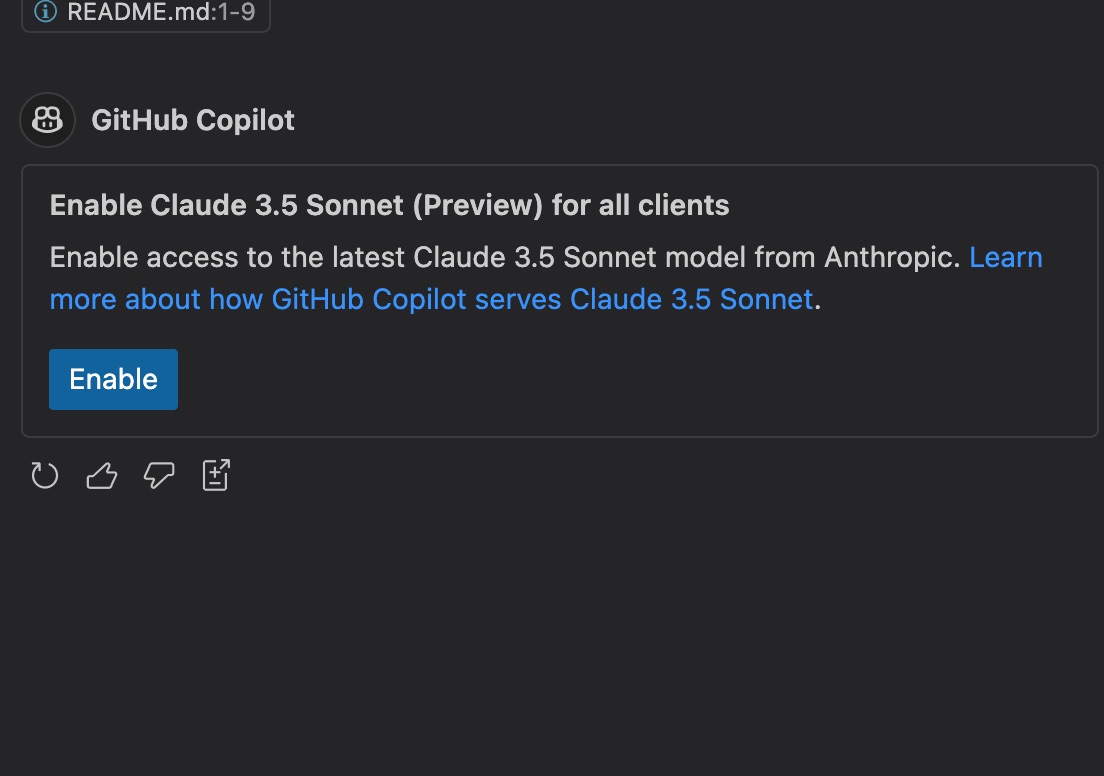
The Wrap
That’s it! You are now using Claude Sonnet in GitHub Copilot. Enjoy the smarter assistant!