Great Sublime Text Color Schemes for Javascript Development
One of the really great features of Sublime Text editor is that it allows setting syntax-specific color schemes – meaning: you can have a different syntax highlighting colors for your Markdown files as opposed to your Javascript files etc. You can do this, by opening a file of the corresponding type in Sublime and then from the menu go to: Preferences -> “Settings More” -> “Syntax Specific - User”
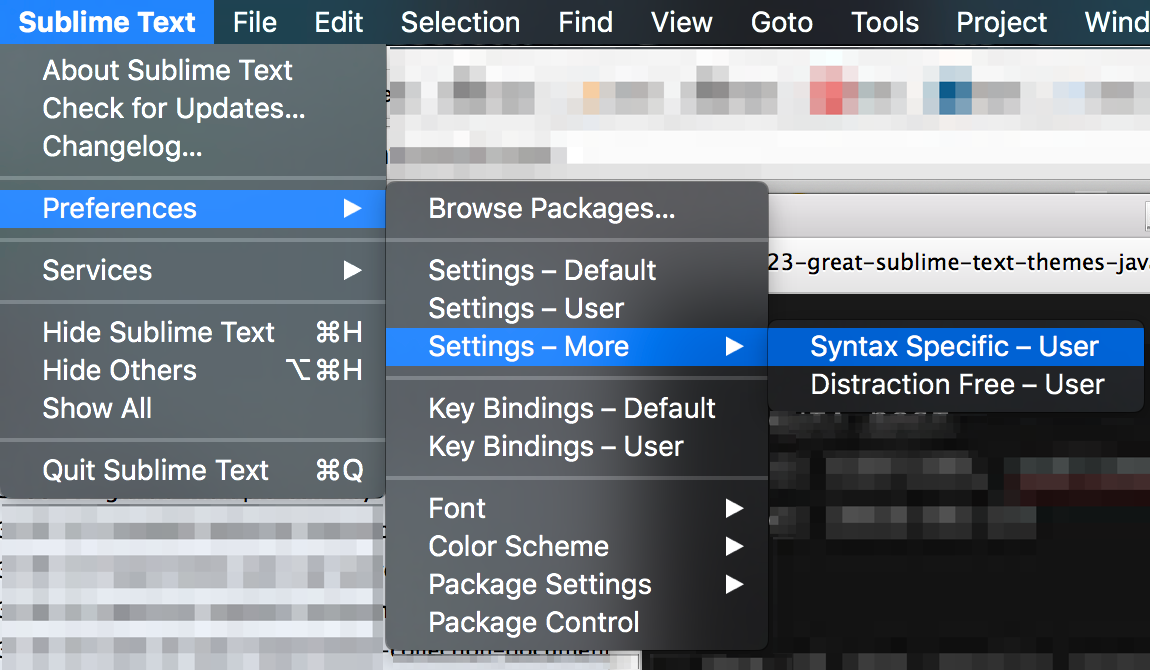
By far the most popular family of color schemes, in Sublime-universe, is: Monokai family. That said, if you really care about the visual appeal of your text editor (you should: as a programmer you probably spend most of your day staring at it) you will set multiple color schemes depending on the file type.
Following is a list of various themes and the file types I use them with, that I have found super-convenient (please note: some of these themes assume that you already have SublimeLinter package installed):
-
General color scheme: Monokai Soda. This is actually a Theme, rather than a color scheme, but when you install the theme, it also enables corresponding color schemes.
"color_scheme": "Packages/User/SublimeLinter/Monokai Soda (SL).tmTheme", -
Markdown: MarkdownEditing is a very nice theme for editing Markdown files. It also comes with a light theme, which I use for the Distraction-Free mode.
"color_scheme": "Packages/MarkdownEditing/MarkdownEditor-Dark.tmTheme", -
Javascript: SunnyVale. I love Monokai color scheme, but have come to prefer much more subtle SunnyVale theme for Javascript files since I spend a lot of time editing those and the bright Monokai colors were becoming somewhat tiresome.
"color_scheme": "Packages/User/SublimeLinter/SunnyVale Theme Dark (SL).tmTheme", -
JSON: Monokai Neue. This is the only theme that highlights JSON keys deep down the hierarchy. Most themes only highlight top-level keys.
"color_scheme": "Packages/Monokai Neue/Monokai-Neue.tmTheme",